Last week, We Wish You a Merry Christmas was playing somewhere, an idea came to me, what if your computer sings one note on every key you press? That would be fun, wouldnt it?
And here is the merryxmas.sh and a video to demonstrate.
s/blog/pba/
Last week, We Wish You a Merry Christmas was playing somewhere, an idea came to me, what if your computer sings one note on every key you press? That would be fun, wouldnt it?
And here is the merryxmas.sh and a video to demonstrate.
I was really bored and somehow I decided to make a heatmap out of X cursor position in terminal. The following image shows the result and here is a video:
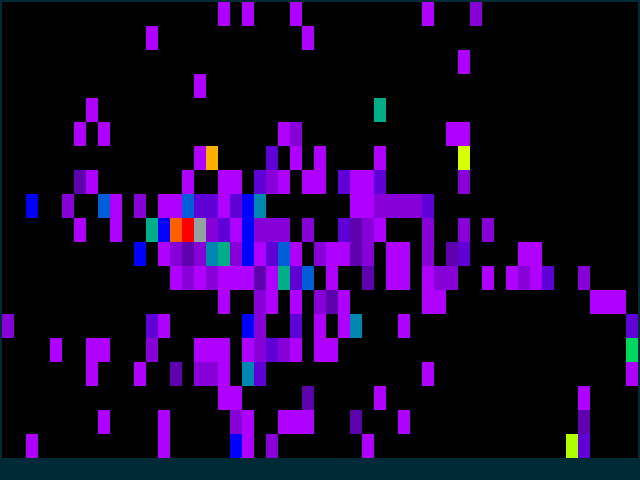
This is just for fun, nothing really useful. The X cursor position is translated into terminal window space, then heating up and the heat would also cool down as time goes by. The heat scale is the rainbow hues, which I roughly calculated into 256 terminal colors.
If you are interested in xcinfo, it might be useful if you need to script with X cursor infomation. I had not touched the code more than a year ago until now.
xcinfo is a utilization I use for bzen2, it was hosted on GitHub alongside my dotfiles. Because of this one-liner, I decided to move it to its own repository and expand it with a few examples.
That one-liner snaps a screenshot after detecting mouse movements. I like this idea, though it has no use for me. I think its more or less for security measure. The method it uses is to read the device file of X pointer, it has pros but also the cons. I decided to write an alternative using xcinfo, which becomes an example of xcinfo.
I am sure some of you who write shell scripts has hard time to get X cursor information, mainly the X and Y position. I was not aware of any handy program for getting those two numbers. Thats why I wrote that little C code in the first place last year.
The information which xcinfo provides should cover most of your usage, the cursor position and screen size. If you need more, open a feature request issue, I will see what I can do about. A pull request, that would be even better.
By the way, I have also worked on a fun example, you can also read the examples section on project website.
computer computing Google iPad iPhone keyboard mouse satire skill touching typewriter typing
A quick update on x11grabr. Now the mouse click has been rendered in different shape and colors. Everything is still fixed in code.
Another not quite related thing about x11grabr is I am currently using it to stream and it works normally. However, I know it would have problem if audio stream is included. I am 99.999% sure it will be out of sync. Right now, I dont have audio streamed.
I still dont know how I should deal with this. I might ask on mailing list later. One resolution is to grab audio in x11grabr, but I will need to learn container and also how to combine video and audio.
I have wanted x11grab to be able to do things like recordMyDesktop and it does even better, because the mouse following in recordMyDesktop somewhat annoying when you watch the video you just make. The grabbing region moves as your mouse moves, which can give viewers headaches.
I did try to submit a patch to FFmpeg about a week ago when I first finished with little success, but I didnt get any response. So I decided to just fork it and do whatever I like. I can maintain my own copy since x11grab.c is pretty independent from other parts of FFmpeg.
Its so strange, when I searched for this mouse feature but I never read someone talked about. It looks as if everyone accepts that FFmpegs x11grab should have nothing to do with your mouse. I just dont get it, why didnt anyone wants that?
The funny unrelated thing I found during searching is some people even try to use xwininfo to get the window region, so they can supply to FFmpeg to grab that region. Thats so bad because most likely the video size isnt going to be a standard video size. It 99.999% would be something like 987x836, even you does a conversion to standard video size, its still bad because you does another encoding and resize/rescale with ratio remained your video.
Screencast is better not to be resized, in my opinion, pixel-to-pixel is the best.
Its sad that recordMyDesktop (rMD) seems like a dead project, no more commits. I see some people submitted patches and they would not be applied in anyway. I had thought about to send a email to the admin, but didnt do it.
With my own patch to x11grab, FFmpeg does better. I can output any kind of format I want. With rMD, you have only one format, which sometimes I have problem with.
Aside from this, I want to mention about forking on GitHub. I begin to like it, I forked a few projects and did my own changes to those projects. I didnt try to send a pull requests because I dont care and I dont want to wait for a reaction. I just maintain my own fork.
On GitHub, the Network tab is very useful, I can see what commits I dont have. I wish other hosting services [whispering Google] can have same Network tab. I dont particularly like Git, but I learned a few things since I started to fork and there is a plenty a lot about Git to learn. I never learned how to use CVS, but SVN is so easy to learn; same goes to Git vs. Hg, Git so complicated, so many commands and options, but now its changed.
I recently found out you can use xinput to enable or disable an input device. I used to use synclient to disable my touchpad, or using this tricky way to disable my laptop keyboard.
The first step to get device name or id of the device:
% xinput list
Virtual core pointer id=2 [master pointer (3)]
Virtual core XTEST pointer id=4 [slave pointer (2)]
USB Optical Mouse id=8 [slave pointer (2)]
SynPS/2 Synaptics TouchPad id=7 [slave pointer (2)]
Virtual core keyboard id=3 [master keyboard (2)]
Virtual core XTEST keyboard id=5 [slave keyboard (3)]
Sleep Button id=9 [slave keyboard (3)]
Power Button id=10 [slave keyboard (3)]
Video Bus id=11 [slave keyboard (3)]
AT Translated Set 2 keyboard id=6 [slave keyboard (3)]
For touchpad, the device name is 'SynPS/2 Synaptics TouchPad' and id is 7; for keyboard, they are 'AT Translated Set 2 keyboard' and 6. Next step is to know the properties of a device:
% xinput list-props 'AT Translated Set 2 keyboard' Device 'AT Translated Set 2 keyboard': Device Enabled (127): 1
This keyboard only has a property 'Device Enabled' whose value is 1, that means this keyboard is enabled. To test disabling:
sleep 0.1 ; xinput set-prop 'AT Translated Set 2 keyboard' 'Device Enabled' 0 ; sleep 5 ; xinput set-prop 'AT Translated Set 2 keyboard' 'Device Enabled' 1
The first sleep 0.1 is to prevent enter keypress being repeatedly sent somehow when you directly disable the keyboard, I am guessing when you hit the enter and the command is executed, meaning the keyboard is disabled, but the keyup event is not yet sent, so X still thinks the enter key is pressed down.
Another simple way is to use id, so you dont need long device name:
sleep 0.1 ; xinput set-prop 8 127 0 ; sleep 5 ; xinput set-prop 8 127 1
8 is id of this keyboard and 127 is the property id of 'Device Enabled'. When you list properties of device using list-props, the numbers after property names are the property ids. It seems that 'Device Enabled' always has id 127, but device id is not always the same. It depends on device attached time, who shows up first who gets next available id.
One more thing to note: I dont need root privilege to set property value.
Since I started to use Firefox, there is one thing that kept bothering me. When you click with mouses middle button on empty places, Firefox will try to open it as a URL. It seems to be very convienient when you copy a URL somewhere else, then you switch back to Firefox and press middle button. However, that is really rather used. Most of time, just Address Not Found.
So, open about:config, type middlemouse.contentLoadURL, then set it to false.