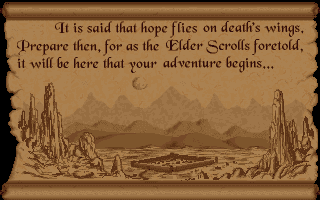When I was trying to play TES: Arena in fullscreen, the screen didn't go as I expected. I saw the screen resolution changed from 1680x1050 (my native screen resolution), the game screen didn't show but a portion of X window from top-left corner.
There was a thread of discussion about this, the problem didn't exist in DWM v4.3, but that was very old version of DWM. Although there seemed to have some patch, but I didn't look into it. I didn't like to patch on my own.
I was using scaler of DOSBox at the time being in windowed mode, then I noticed there was an option
Problem solved.
You should have a default configuration file under
Note that some scaler doesn't re-scale to fill up the entire screen, you will see the picture centered at center of screen and leave a huge black border. normal2x/3x, advmame3x, and some re-scale to fill up the screen.
This may actually better than real screen mode change, by keeping the same resolution, the switching is faster than real screen mode change. You won't feel a pause during the switching.
There was a thread of discussion about this, the problem didn't exist in DWM v4.3, but that was very old version of DWM. Although there seemed to have some patch, but I didn't look into it. I didn't like to patch on my own.
I was using scaler of DOSBox at the time being in windowed mode, then I noticed there was an option
fullresolution under the sdl section. The workaround is actually quite simple, you set it to your native screen resolution, so the screen resolution won't be changed after switching to fullscreen mode.Problem solved.
You should have a default configuration file under
~/.dosbox after first-run of DOSBox, you can copy and modify it and use it with current directory as dosbox.conf when you run with dosbox .. It is documented very well, or you can read about the options here.Note that some scaler doesn't re-scale to fill up the entire screen, you will see the picture centered at center of screen and leave a huge black border. normal2x/3x, advmame3x, and some re-scale to fill up the screen.
This may actually better than real screen mode change, by keeping the same resolution, the switching is faster than real screen mode change. You won't feel a pause during the switching.