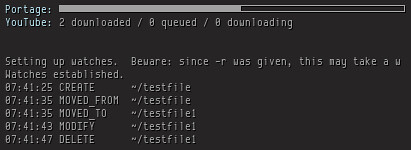Few days ago, I posted about using dzen for system status. Within these days, I made more changes. Now it looks like
It updates the content 5 times/s, so the volume changes when you adjust. In my old Conky, I set it to update every 6 seconds, its kind of weird after you press volume up button. Even before, 1 time/second, its still too long. When battery runs too low, the icon will blink. What can I say, I love my scripts.
Let me tell you whats in it, from left to right:
- The first two parts are CPU utilization and Memory usage. If you click on icon, you will get a popup window like in this screenshot. It lists processes use most resource first. I was wanting to add kill button with -9 and -15 options, but ^ca() only supported in title area. I didnt want to adjust positions, that would require too much work and no scrolling in title area. Those red or pink color are reflecting the resource usage, if it consumed more, it gets redder.
- Next one is root filesystem / usage. Nothing special this one, clicking on the icon brings up output of df.
- Then the network transfer rate, fixed with interface ppp0.
- The temperature.
- Battery remaining capacity. This one has more colors than others. Icon color indicates different states. Green is the battery is charged, using AC source. Yellow is for discharging, if capacity goes too low, it will blink with red color. Blue means the battery is charging.
- The music note is for MPD. It shows artist name and track name. If the text is too long, it scrolls for you to read all text! If you click on icon, it brings up a window like this.
- Sound volume.
- Date and time. Clicking on the clock brings up a 3-month calendar.
- The last information box. I stuff update, load average, processes count, and weather in a window, you will see after you click on that icon.
You can get my configurations.
I think I have everything I need, but I wont stop tweaking it.